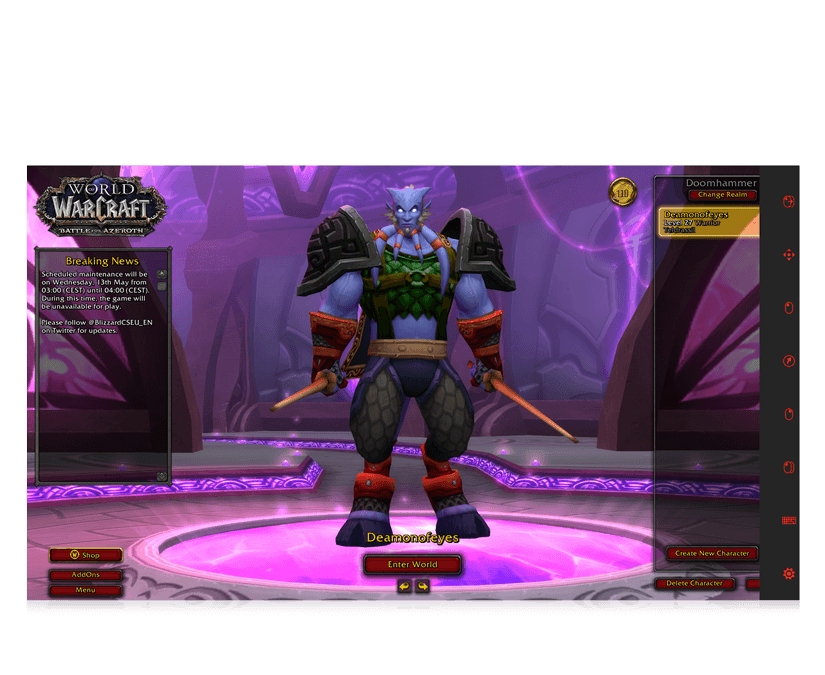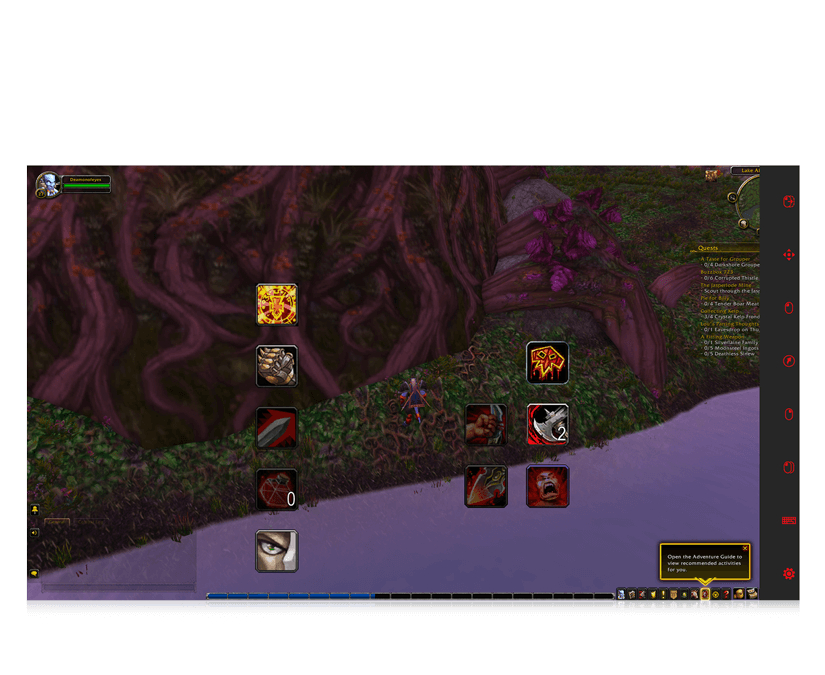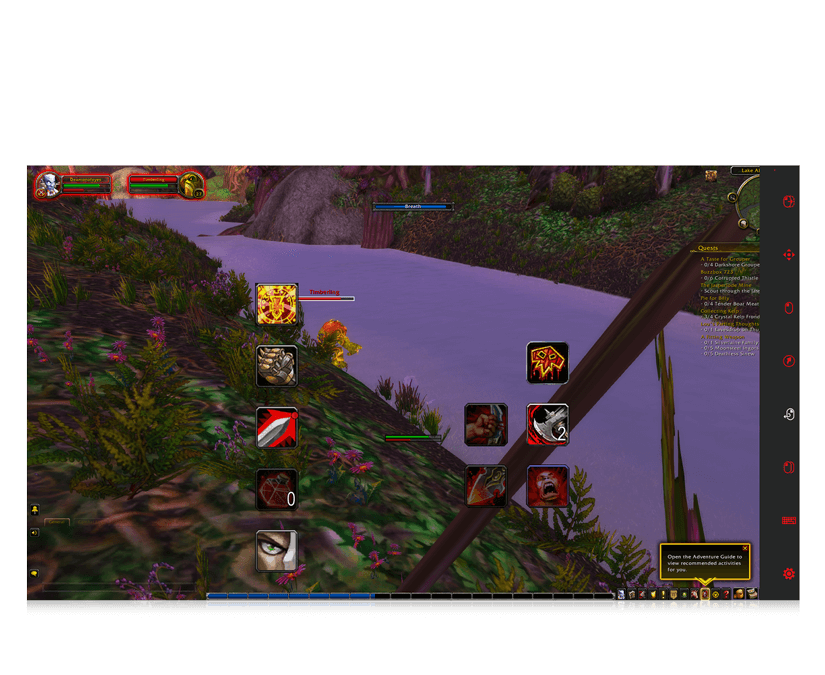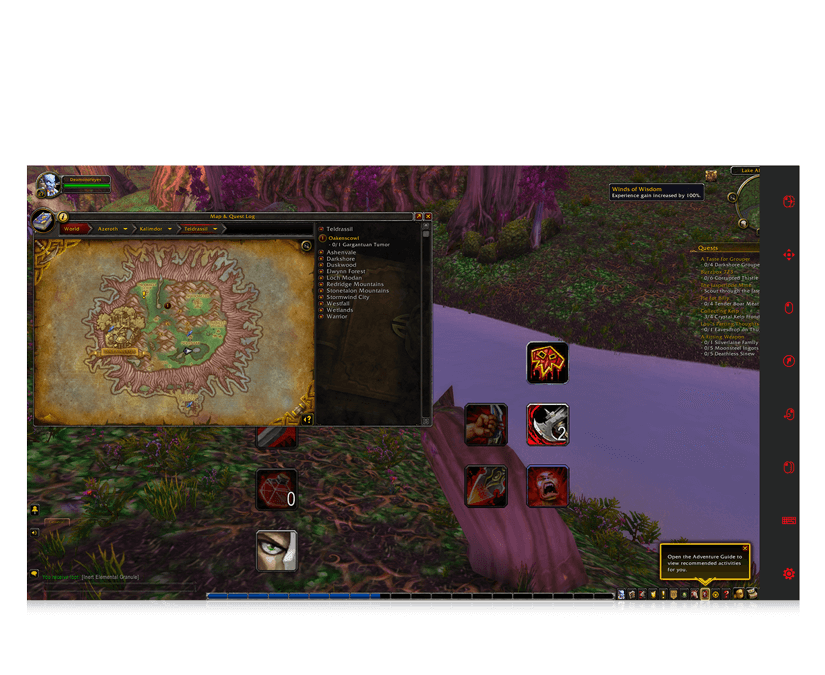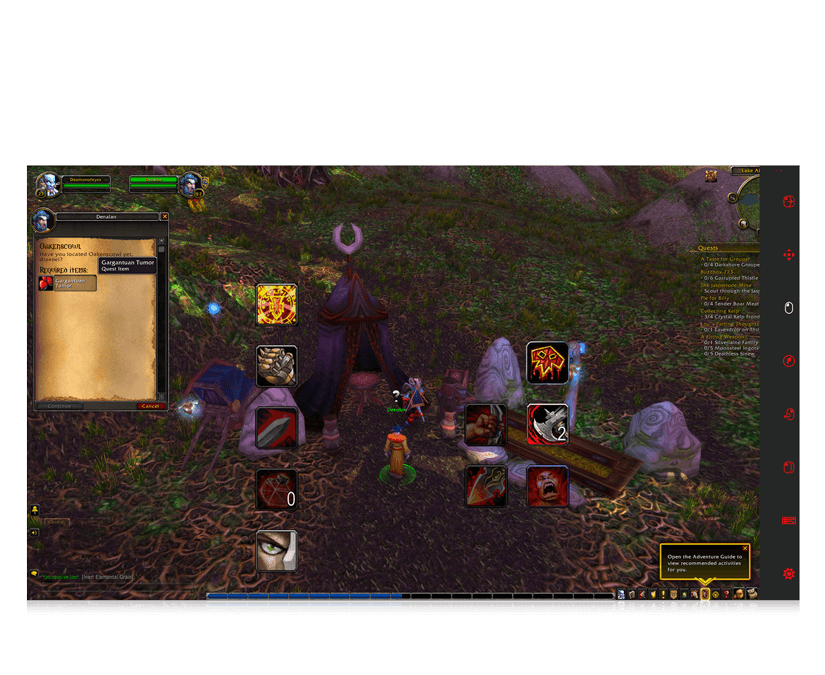Your cart is empty


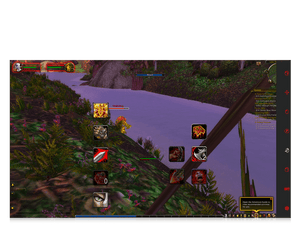
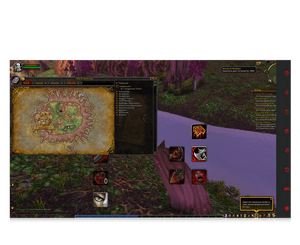
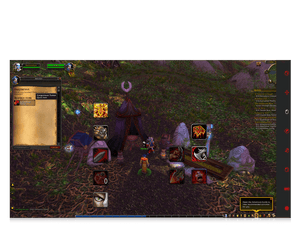
World of Warcraft
Ready for a world of myth, magic and endless adventure? Then it’s time for Blizzard Entertainment’s massively popular World of Warcraft. Create your own character and style it the way you like. Then start exploring jagged, snowy peaks, vast mountain fortresses and harsh, winding canyons. Witness zeppelins flying over smoldering battlefields, take part in epic sieges or battle monsters to collect gear and experience points. The only limit is your imagination. Perfect for advanced eye gaze communicators, this game works on select Tobii Dynavox devices and can be played with Windows Control.
Video Demo
- Video Demo
- Specifications
How to play
Watch this video demo of World of Warcraft from the player’s perspective, recorded by Victor, our in-house expert accessible gamer while using Windows Control with his Tobii Dynavox PCEye Plus. During the demo you’ll learn how to make your character travel and quest through an open world, meet monsters who will adapt to your level, and see how to kill them to level up with experience points and better gear, which you will see in your bag by pressing the B key. You’ll meet the characters who can help you repair broken gear and see how to check a map of the world with your current quests. These tasks were all done by activating the third selection option in the taskbar settings, then choosing the continuous click option for the right click icon in the taskbar. To move faster, you'll see how to use the optional Bartender4 add-on which allows you to create bigger buttons and place them anywhere on your screen.
How to play
Watch this video demo of World of Warcraft from the player’s perspective, recorded by Victor, our in-house expert accessible gamer while using Windows Control on his Tobii Dynavox I-15+ device. During the demo you’ll learn how to make your character travel and quest through an open world, meet monsters who will adapt to your level, and see how to kill them to level up with experience points and better gear, which you will see in your bag by pressing the B key. You’ll meet the characters who can help you repair broken gear and see how to check a map of the world with your current quests. These tasks were all done by activating the third selection option in the taskbar settings, then choosing the continuous click option for the right click icon in the taskbar. To move faster, you'll see how to use the optional Bartender4 add-on which allows you to create bigger buttons and place them anywhere on your screen.